This section provides step by step instructions on how to properly flash the softRF TTGO T-Motion from LilyGo - so you can use it as a standalone softRF Dongle or extending your existing Stratux anti collision system to send our aircraft's position to other receivers.
- you can also buy a flashed softRF/ T-Motion here
- you can also buy a ready 2 fly standalone softRF (OGN) Flarm dongle here which transmits your aircraft's position
Please note that the T-Motion does not come with WIFI or Bluetooth. You must use the serial port to flash the firmware.
Instructions below are provided “as is” with no express or implied guarantee.
- Choose tool to flash and update firmware:
- Option 1: (preferred) - useSTM32CubeProgrammer to flash another firmware to softRF (T-Motion)
- Option 2: (legacy) - first update USB driver to make device findable for DfuSe. Then use DfuSe and flash another firmware to softRF (T-Motion)
- Configure and select transmitting protocol for softRF (T-Motion)
- Download and install "STM32CubeProgrammer" Software
- download latest softRF firmware in ".bin" format. CubeProgrammer can only work with binary file
- Then press the small button on the T-Motion board and insert the dongle into the USB port of the computer. Once the T-Motion is plugged into the computer’s USB port, release the “boot” button.

press "boot" button of softRF (T-Motion) to enable DFU mode - run STM32CubeProgrammer and click on the "+" icon
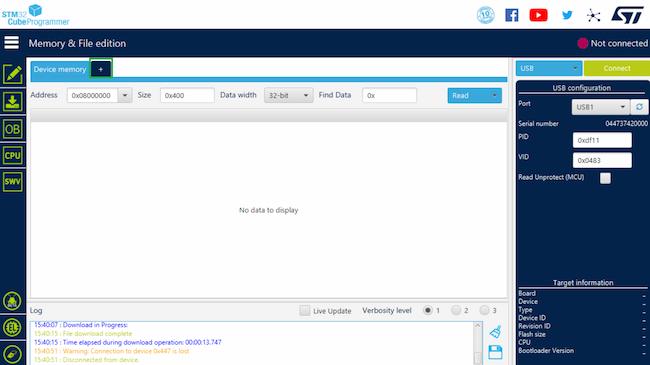
run STM32 CubeProgrammer - Select the firmware you want to flash to your softRF/ T-Motion. Please note that STM32CubeProgrammer will process ".bin" - binary file format only.
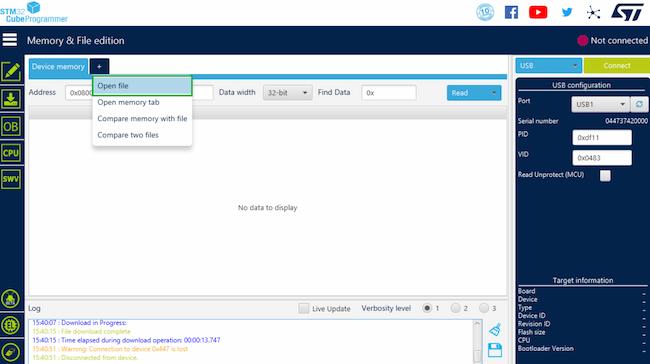
select-firmware (.bin - binary file format) in STM32CubeProgrammer - selected firmware should now appear in the blue tab section. change the blue dropdown from "read" to download". Then click the green "connect" button
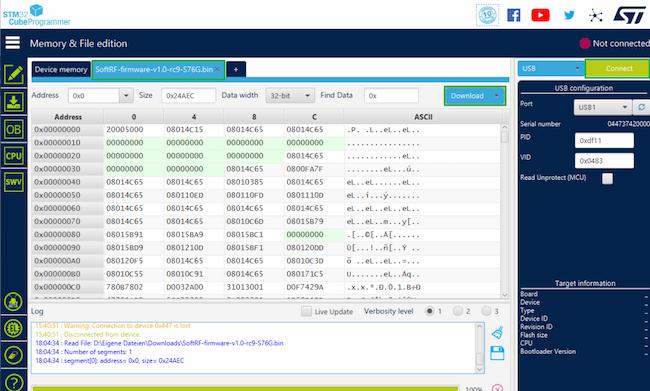
download firmware to-softRF/ T-Motion - After the message "file download complete" appears, click the "disconnect" button
- congratulations! you have flashed your device with a new firmware!
- next step: configure firmware and select transmitting protocol
- Download DfuSe USB device firmware upgrade
- download latest softRF firmware in .dfu format
- Then press the small button on the T-Motion board and insert the dongle into the USB port of the computer. Once the T-Motion is plugged into the Computer’s usb port, release the “boot” button.

press "boot" button of softRF (T-Motion) to enable DFU mode - open the windows device manager (windows + R compmgmt.msc)
- A “STM Device” in “DFU mode” should appear in the windows device manager
- This will most likely not happen when you try it the first time, as usually the correct device driver is missing and therefore the device is only displayed as “STM32 bootloader”.
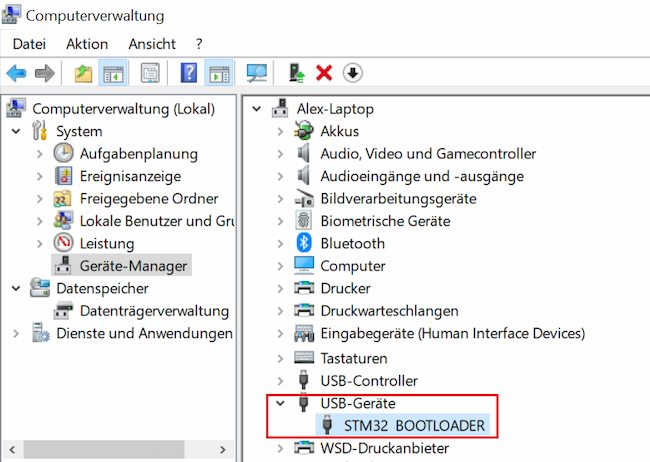
STM32 Bootloader found in Windows 10 Device Manager - If this is the case, please download Windows Driver Package - “STMicroelectronics (SSTub30.sys)” (current version is 3.0.6.1) from here or here.
When using Windows 10 usually the driver does not install automatically. In this case you have to install manually: open the Windows device manager (windows + R compmgmt.msc), select “device manager”, right-clicking in the device manager and go to “update driver”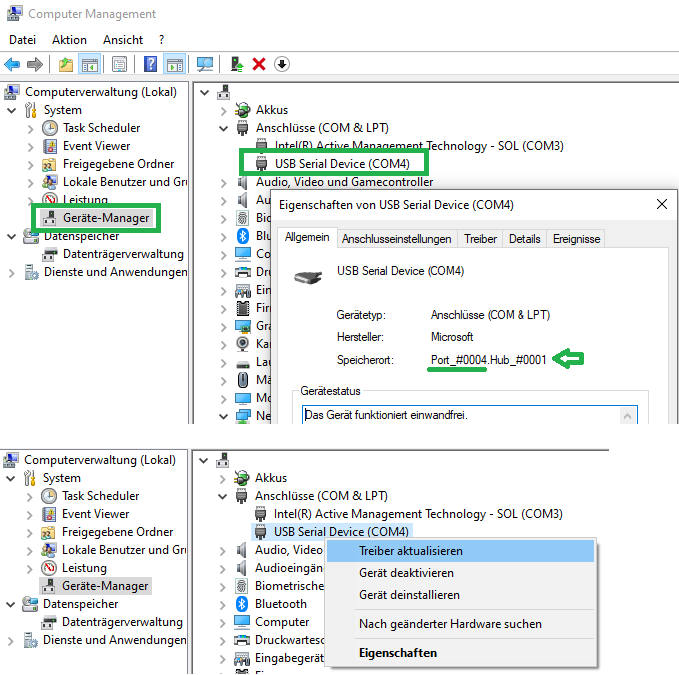
update USB driver with SSTub30.sys manually - After installing the SSTub30.sys, the dongle then appears correctly under Windows Device Manager > USB Devices, as “STM Device in DFU Mode”
- Now continue to follow "Option 2 - Flash softRF/ T-Motion Firmware (legacy)"
Source: https://github.com/lyusupov/SoftRF/wiki/AcSiP-S7xG-flashing-instructions
- download and install Zadig.exe
- open Zadig
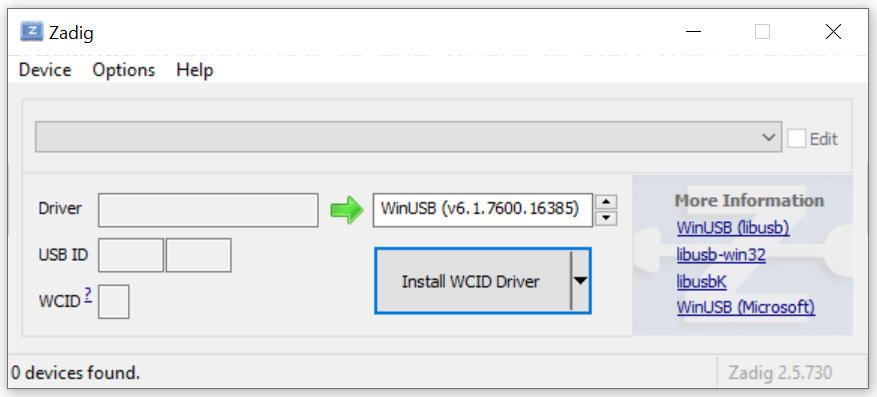
run Zadig - connect softRF/ T-Motion to your computer:
Press the small button on the T-Motion board and insert the dongle into the USB port of the computer. Once the T-Motion is plugged into the Computer’s usb port, release the “boot” button.
press "boot" button of softRF (T-Motion) to enable DFU mode - go to Options > List All Devices
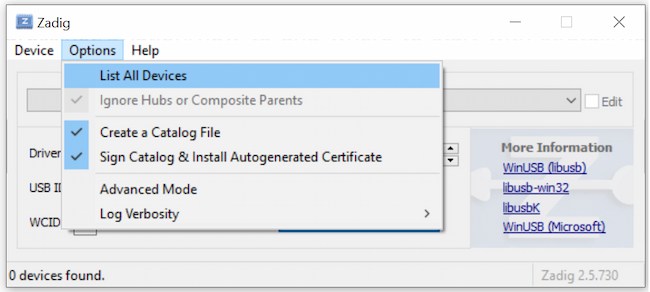
Zadig: list all devices - select "STM32 Bootloader" and "winUSB" - if STM32 Bootloader won't be listed, repeat Step 3
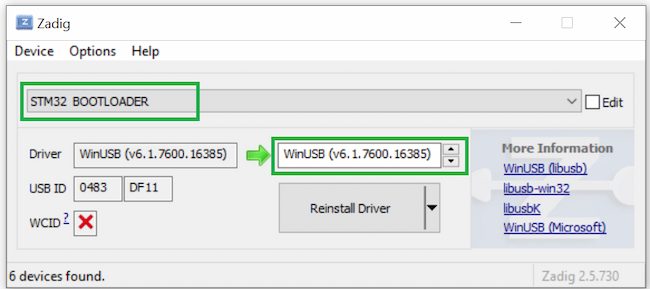
Select STM32 Bootloader and WinUSB - Replace USB driver
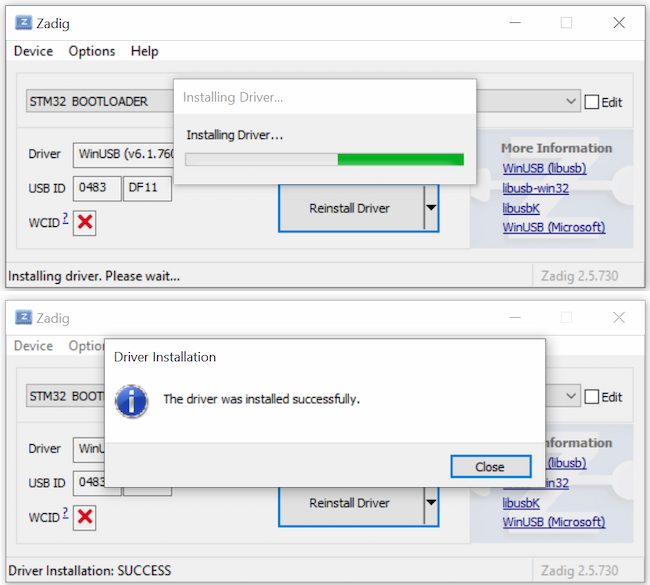
Replace Driver - open the windows device manager (windows + R compmgmt.msc)
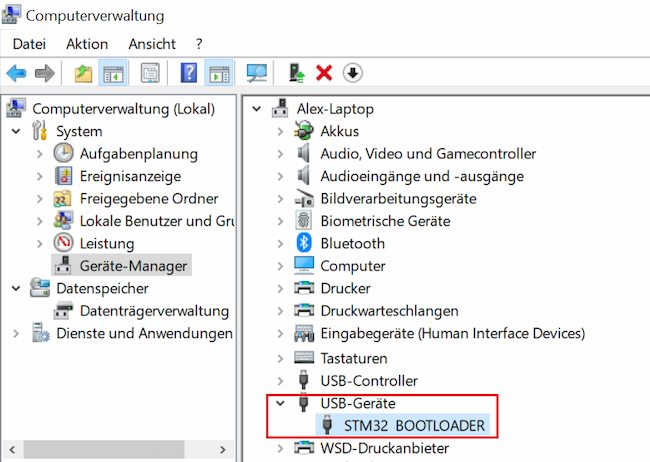
STM32 Bootloader found in Windows 10 Device Manager - Now continue to follow "Option 2 - Flash softRF/ T-Motion Firmware (legacy)"
Source: https://github.com/Xinyuan-LilyGO/LilyGO-T-Motion/blob/master/USB_Driver_Doc.pdf
- Please follow "Option 2 A) - Update USB driver to make T-Motion finable for DfuSe (legacy)" and install STTub30 driver from STMicroelectronics, if you do not see the softRF Dongle
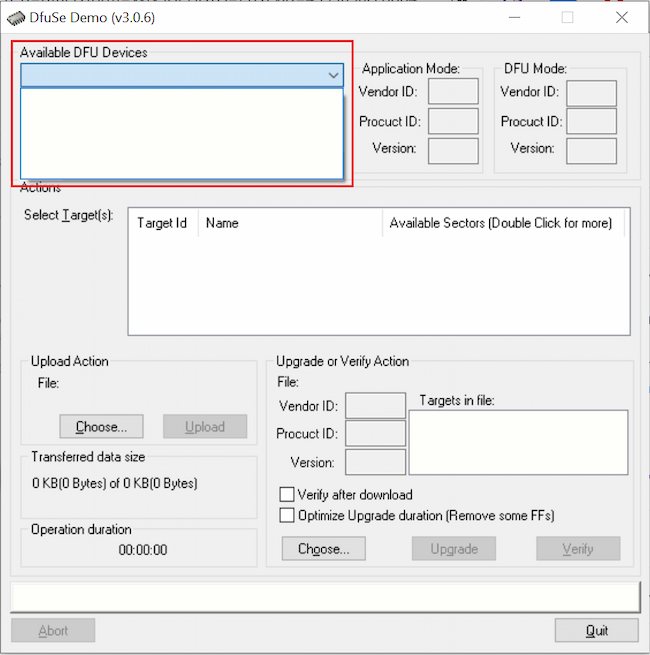
DfuSe available DFU devices empty - now select your dongle in the dropdown. Choose the latest version of the firmware you want to flash in .dfu format and click on "upgrade"
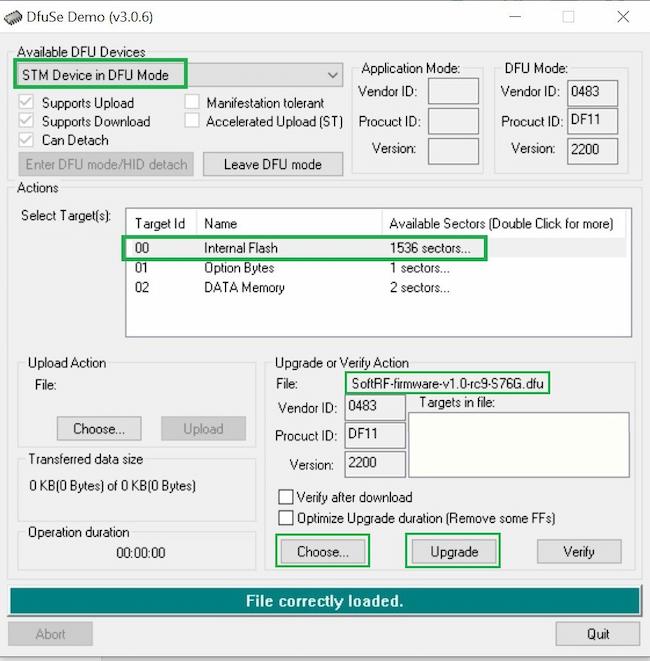
using DfuSe to flash firmware on device - click "leave DFU mode" after progress bar shows "upgrade successful"
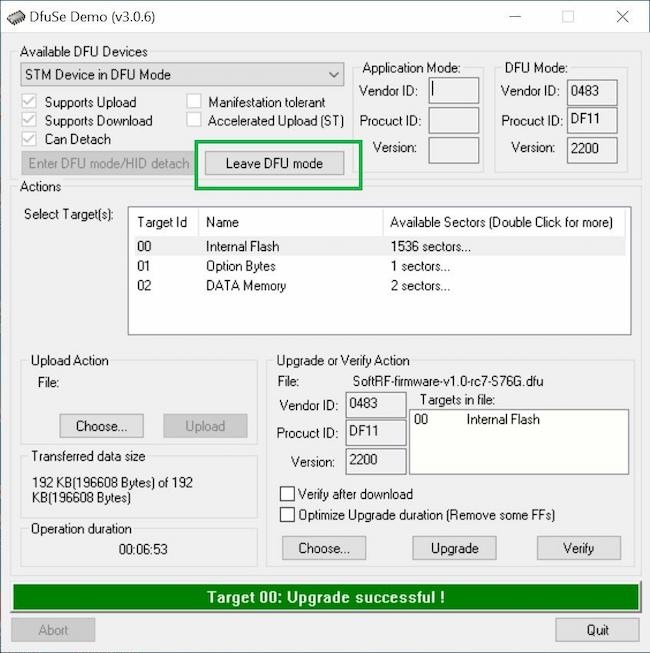
leave DFU mode - then click "leave DFU mode"
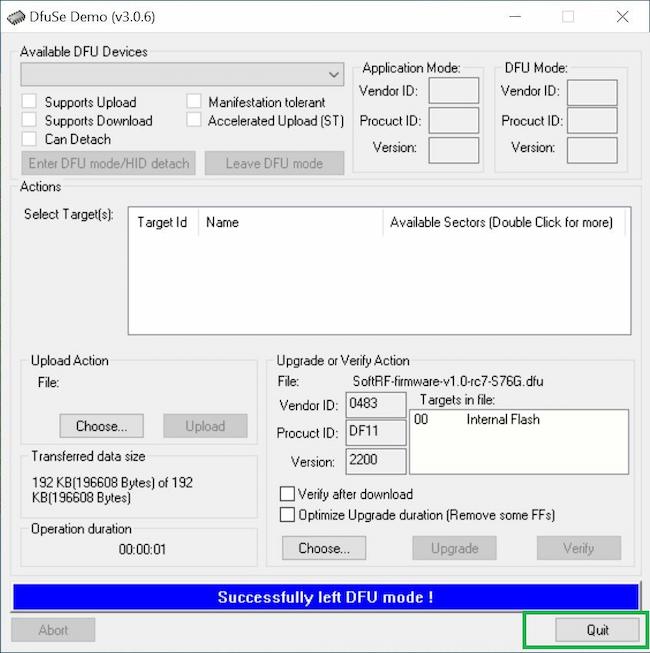
leave DFU mode - congratulations! you have flashed your device with a new firmware!
- next step: configure firmware and select transmitting protocol
Sources:
- https://github.com/lyusupov/SoftRF/wiki/Dongle-settings
- https://github.com/lyusupov/SoftRF/wiki/Settings
- http://soaringweather.no-ip.info/SoftRF/settings.html
- https://github.com/lyusupov/SoftRF/wiki/SoftRF-Configuration-Tool
By using our products, you acknowledge that you agree to our terms and conditions and disclaimer. Please note that we do not provide any guarantee on hardware which is flashed or modified by the customer