This section explains how to install OpenFlightMaps Europe or US VFR Sectional Charts to the Stratux Web Interface:
This map should only be used for a quick look rather than for navigation purposes.
Buy your ready 2 fly Stratux Firmware SD card instead.
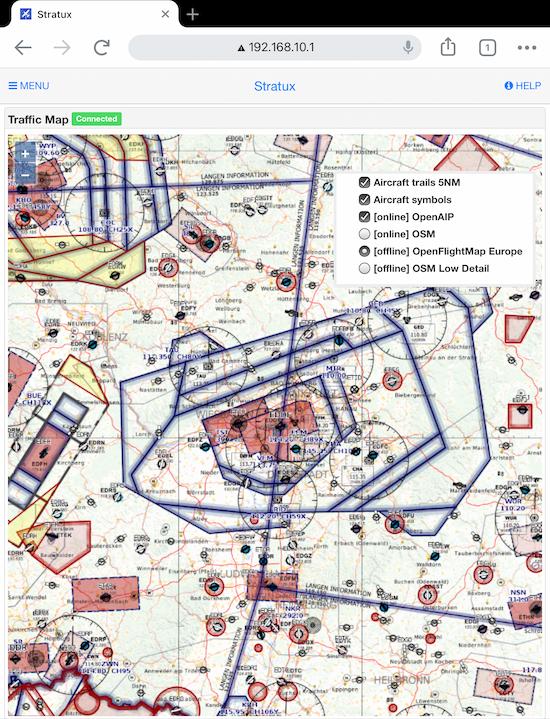
Use PUTTY to enable SSH connection to your Stratux/ Raspberry Pi
- The operating system has already been flashed on a SD card.
- Download and install the latest version of PUTTY, a client to enable SSH connection
- Since your Laptop has to connect to Stratux's WIFI it won't be connected to the internet to download files. Therefore, please connect your Raspberry Pi to your router by using an Ethernet cable.
- Boot up your Stratux
- Stratux' Wifi should appear in your Laptop's network section.
- Since the firmware version 026 or newer does no longer allow to write logs to micro SD card, a quick change in the Stratux web interface > Settings > Diagnostics is needed.
- Go to Diagnostics and set "persistent logging" to enabled. this will allow us to modify the firmware.
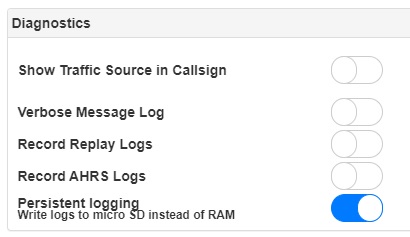
Stratux persistent logging: write logs to micro SD card instead of RAM - Execute PUTTY and use Stratux' default IP address as the Host Name:192.168.10.1
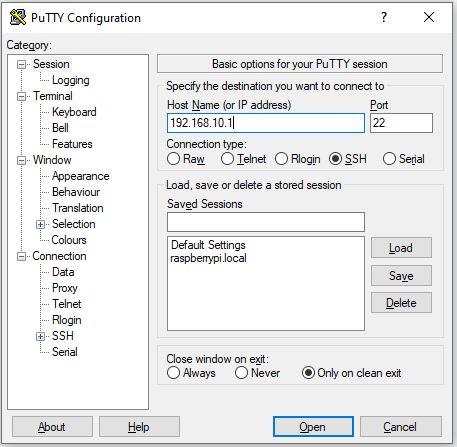
PUTTY - enable SSH connection to Raspberry PI and Stratux (OGN) Flarm
- Use the Raspberry PI's standard username "pi" and password "raspberry"
the screen should look like the following:
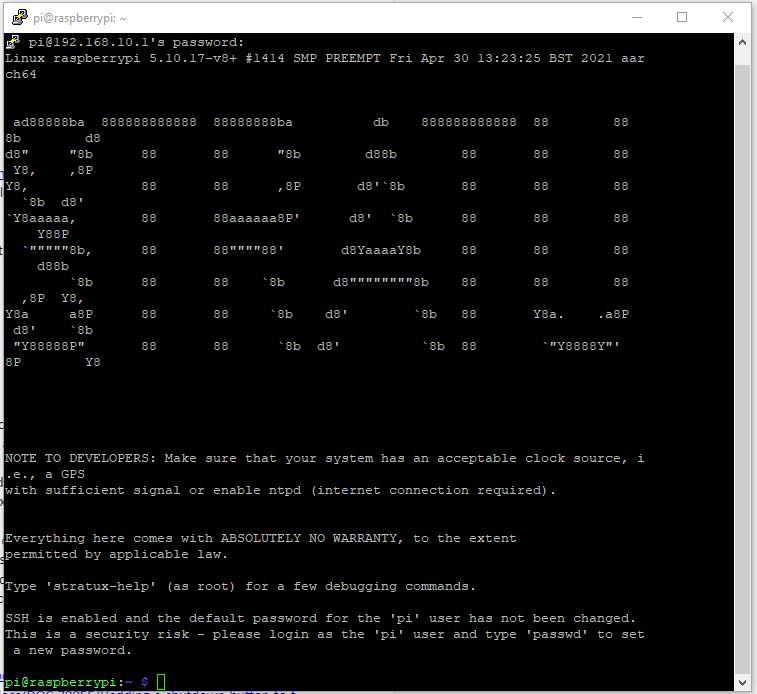
highlight the source code below, go to PUTTY and right click to paste the code
Installing a Traffic Map in Stratux' Web Interface
- Past the following commands into PUTTY console and press Enter:
sudo -s cd /overlay/robase/opt/stratux/mapdata ./download_mapdata.sh
-
- You are now being asked if you want to download OpenFlightMaps Europe - US VFR Sectional Charts comes second:
Press "y" key to get the map installed.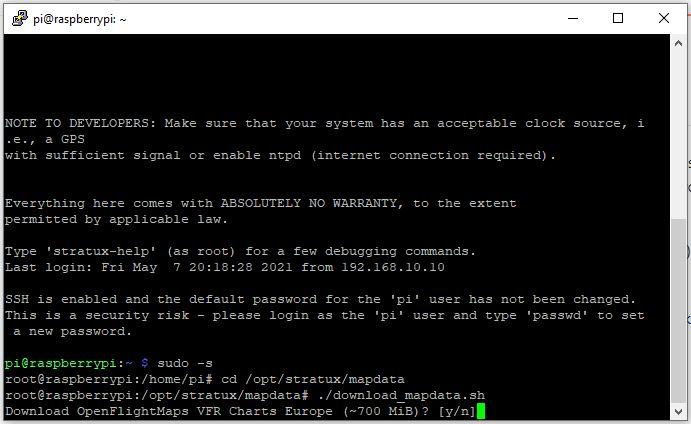
PUTTY Console - to install OpenFlightMaps or US VFR Sectional Charts
- You are now being asked if you want to download OpenFlightMaps Europe - US VFR Sectional Charts comes second:
- You will now be able to see the installed map within the Web Interface > Map
Debugging
- If you see an issue with your "internet connection", even when connected the LAN cable, please run the following command. This will ensure Raspberry Pi receives an IP address from your router:
sudo dhclient eth0
- If you see a "certificate error",
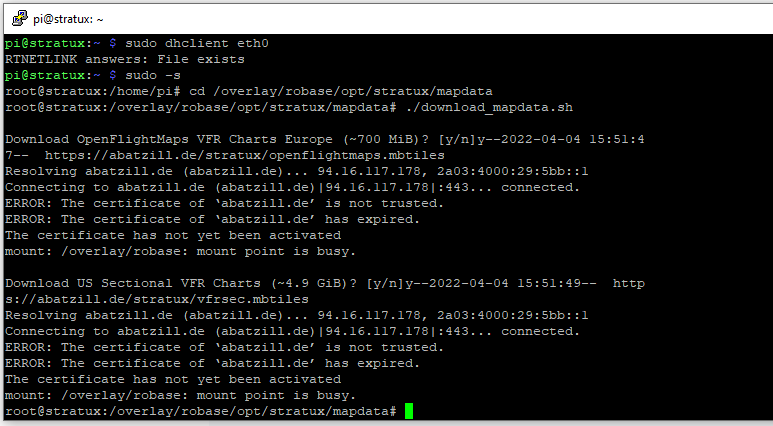
How to fix Stratux OpenFlightMaps certificate error - please run the following command:
-
systemctl start systemd-timesyncd
- after you finished the installation of OpenflightMaps, you have to run:
systemctl stop systemd-timesyncd
-
- then reboot and disable the persistent mode.
Stratux supports "mbtiles" format to store map data. If you want to add more or different maps to Stratux, simply place them in the following directory:
a) eu025 version:
/opt/stratux/mapdata
b) eu026 version or newer:
/overlay/robase/opt/stratux/mapdata
- Too lazy or unsure how to establish the above? Buy your ready 2 fly Stratux Firmware SD card instead.
- Original source: https://github.com/b3nn0/stratux/wiki/Downloading-better-map-data
- Instructions above are provided “as is” with no express or implied guarantee.